Microsoft Excel is a powerhouse when it comes to organizing data, creating charts, and performing calculations. For beginners, diving into the world of Excel can seem a bit overwhelming.
Excel is a powerful spreadsheet-making software commonly used for tasks such as budgeting, financial planning, project management, data analysis, and reporting. It can make simple datasheets, interactive charts and graphs, and, with the right know-how, you can build a complex web of linked pages and formulas to calculate just about anything. But, to get to advanced Excel sheet building, you first need to know the basics.
In this guide, we'll break down some essential Excel formulas, formatting tips, and more, so you can start using Excel more effectively with confidence today!

The Basics: How to Start Using Formulas
First, let’s address the verbiage used when talking about formulations and functions in Excel.
Formulas
In Excel, formulas are a mathematical expression that explicitly operates on the cells named in the formula. For example, “=A1+A2+A3” is a formula used to find the sum of the mentioned range (in this case, cells A1, A2, and A3).
You can easily build your own custom formula the same way you would build a custom math equation. Formulas are advantageous for adding variables that might change.
For example, if you know you need to add numbers that will not change, you could write a simple mathematical equation in the formula bar like “=1+5+10”. But if you’re adding up cells with values that could change, referencing the cells rather than the number in the cells is a better idea because otherwise, you would need to manually change the numbers in the math equation.
The total number of characters in the formula bar cannot exceed 1,024.
Functions
In Excel, functions are predefined formulas that can be used in a shorthand form. They can be more complex than a formula and easier to use since the formula part is already built. For example, “=SUM(A1:A3)” is a formula used to find the sum of the mentioned range, and you don’t have to write out every cell’s name as you do in a formula.
Functions are predefined and you cannot easily change what a named function does, but you can create your own function in Excel! It's an advanced skill, so don't worry about doing it as a beginner. Functions can also do more than just math formulas. For example, =UPPER will change text into all uppercase.
Both the formula
"=A1+A2+A3+A4+A5+A6+A7+A8+A9+A10"
and
the function "=SUM(A1:A10)"
will give you the same answer, but the function is much easier to use.
Functions are also extra helpful because they can do more than just mathematical equations, like formatting data and entering the time.

Learn How to Make Formulas and Use Functions in Excel
So, how do you make your own formulas in Excel and how can you use functions? It's a very simple process! After all, Excel is designed for easy entry of these formulas and functions since they're the foundation of an effective database with live numbers.
How to Enter a Formula in Excel
The first thing about formulas you need to know is where to enter them.
The formula bar is located at the top of the workspace. It is to the immediate right of a smaller white box with an ‘X’ a ‘?” and an “fx” function symbol.
Here in the formula bar, you can enter any Excel formula or function. Make sure you start every formula and function with an “=” so Excel knows to treat it as something to take action on, otherwise Excel will think you’re just writing words and won’t perform any operations.
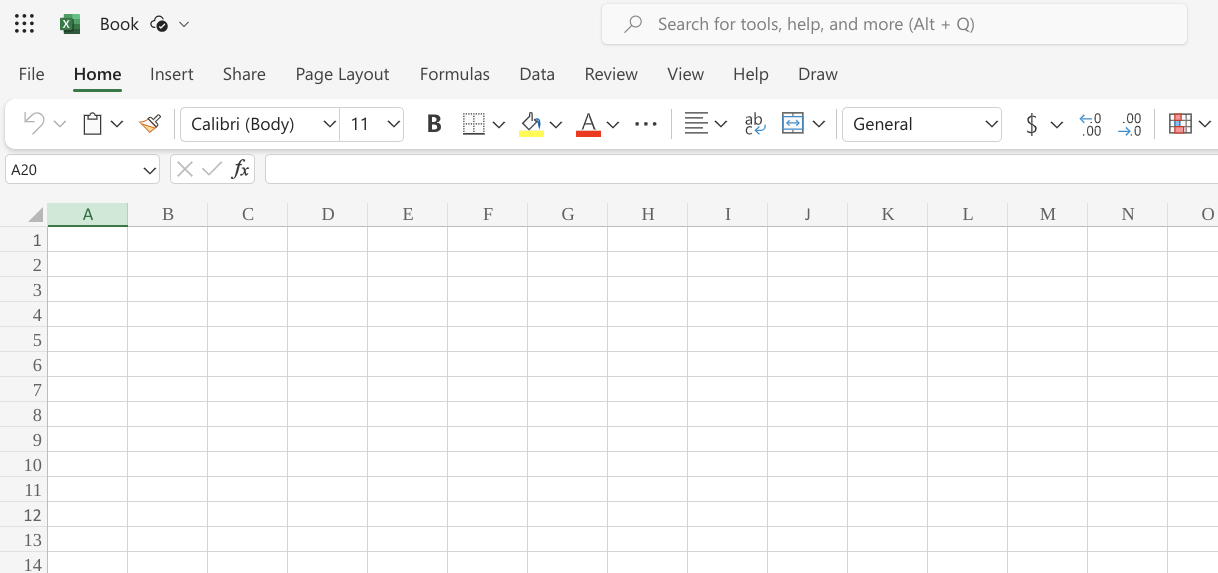
How to Use Excel Formulas
Excel formulas are meant for simple mathematical operations like addition, subtraction, multiplication (including exponents), and division.
You can enter values in the formula bar manually by typing them, or you can click a cell, or click and drag to input a range of data.
You can also use multiple functions inside your custom formula.
How to Create Formulas in Excel
Let’s say you want to calculate the difference between your income and your expenses in your personal budget in Excel.
You’ll first record all the positive (income) transactions in a column, in this case, let’s say it’s column B.
Then, you’ll record all your negative (expense) transitions in a different column, let’s say it’s column C.
To find the difference between all your income and expenses, you could write a formula that looks like this:
=(B1+B2+B3+B4+B5)-(C1+C2+C3+C4+C5+C6+C7+C8)
Excel will then automatically calculate this for you.
In many cases, it’s more efficient and convenient to use functions.

Essential Excel Formulas and Functions Everyone Needs to Know
Looking for some examples of basic Excel formulas that you might use, such as addition and subtraction formulas, multiplication formulas, and division formulas?
Here are some of the most basic Excel formulas and functions that are helpful for everyone, even amateur users, to know and get familiar with. Be sure to honor PEMDAS when writing formulas using parentheses to denote the order of operations when needed!
Practice using these functions to understand how to use them in more complex applications. Check out this Excel formulas list for the most basic formulas and functions.
[table “us_101059” not found /]You can combine different formulas and functions in the formula bar in simple or complicated ways, depending on what you need them to do.
Example: "=(A2*B2)*(1+10%)"
This formula could calculate the total potential sales figure for items in your inventory (where the "Quantity" of items was in column A and the "Price per Unit" in column B), and then add a 10% tax or markup, telling you what price to charge your customers.
Writing Fractions as Text in Excel
When you write a fraction by itself in Excel, it will convert to a date. To avoid this, write a 0 and a space before the fraction.
- Example: “0 1/4” will look like a fraction in the spreadsheet. You do not use a “=” in this instance because you are not performing an operation; you just want a fraction to be in the cell.
Learn More with Excel Classes for Beginners
Effectively using Excel for complex functions and formulas can be hard to learn on your own, especially if math and technology are confusing to you. No need to be embarrassed! We all have strengths and weaknesses, and some people just don’t ‘click’ with computers and/or math as well as some people. There’s no shame in that!
You can get personalized assistance with learning how to use Microsoft Excel for beginners and other computer programs with a private tutor from Superprof! Find a qualified, experienced teacher who can help you learn to master formula utilization and other more advanced features of Excel like pivot tables, linked sheets, and more.
Your tutor will be able to teach you in a way that helps you actually learn so you can understand the workings of Excel, rather than simply memorizing a list of commands without understanding why they do or do not work.
Superprof tutors are available for online and in-person Excel training for beginners, so you can learn the way that works best for you, your budget, and your schedule. Find a knowledgeable tutor for Excel on Superprof today!
No matter what, remember that practice makes perfect, especially in the world of Excel. Experiment with different formulas, explore formatting options, and embrace the magic of Excel. Whether you're managing budgets, tracking expenses, or analyzing data, Excel is your reliable companion as you learn the ins and outs of formulas, functions, and more. Try making spreadsheets for real and imagined scenarios to get more comfortable and familiar with Excel’s features, and you’ll be a spreadsheet wizard in no time!















