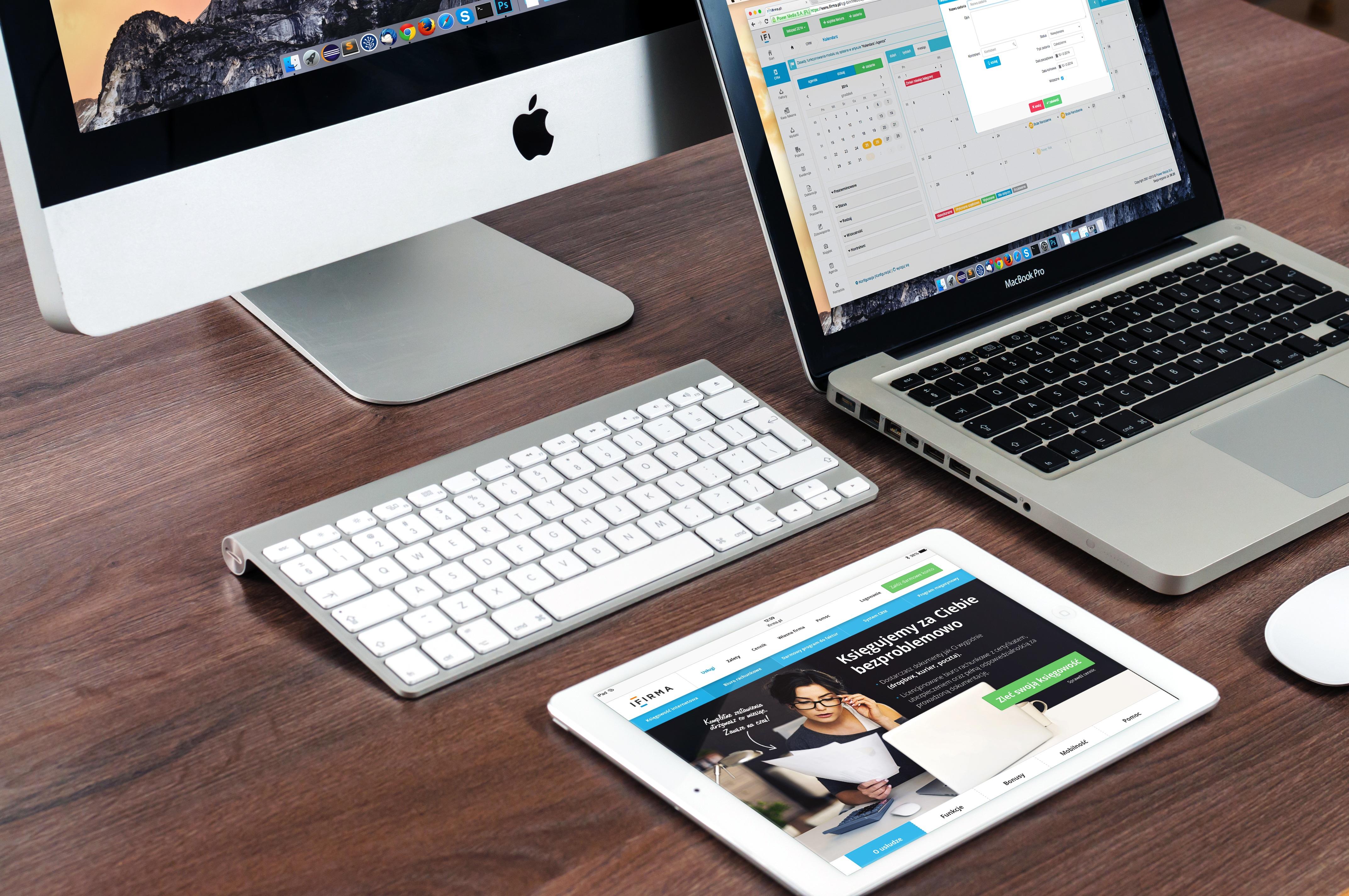Everyone remembers Steve Jobs (1955-2011), the American entrepreneur and inventor who was the co-founder of one of the biggest multinational companies in the world, Apple. As a pioneer of personal computers, digital music players, smartphones, and tablets, the CEO of Apple, a director at Pixar, and a member of Disney’s board of directors, the announcement of his death in 2011 moved millions of people across the planet. Alongside Steve Wozniak (b. 1950) and Ronald Wayne (b. 1934), he became a powerful economic figure and one of the richest men in the world. They founded Apple in 1976 and made the first Macintosh computer in 1984. This was one of the first computers to make use of a mouse-based interface. Forty years later, in 2017, the group’s market capitalisation passed $900 billion which is larger than the GDP of the Netherlands. There are currently two multinationals that dominate the market: Apple and Microsoft. For many users, whether they use a Macbook Pro or Macbook Air with Mac OSX, Apple computers are better than Windows computers. Apple computers have several advantages:
- A fluid work area.
- Better usability and seamless navigation between folders
- Fewer bugs


Why Should You Use Mac Keyboard Shortcuts?
Computers are now a part of our daily lives. Who doesn’t have a personal computer or tablet? 
Saving Time:
A keyboard short cut is simply using several keys at once to carry out an action rather than using the mouse. Find out how to type faster by joining IT courses near you. This means you won’t have to right click to fix an error or open a menu, add a file by dragging it from one window to another, right clicking then left clicking to choose an action, or even having to search for a command in the taskbar. This could be useful for actions like:
- Saving
- Closing the main window
- Deleting a line in a word processor
- Editing photos in Adobe Photoshop or Indesign, for example.
There’s a range of daily operations that we carry out that have keyboard shortcuts can save you so much time. Constantly moving between the keyboard and your mouse with your right hand can be a pain. Want to do more with your computer, find some coding courses here.
When Something Goes Wrong
How can you navigate if your wireless mouse, wheel, trackpad, touchpad, or number pad, stops working. Here’s a quick IT tutorial... 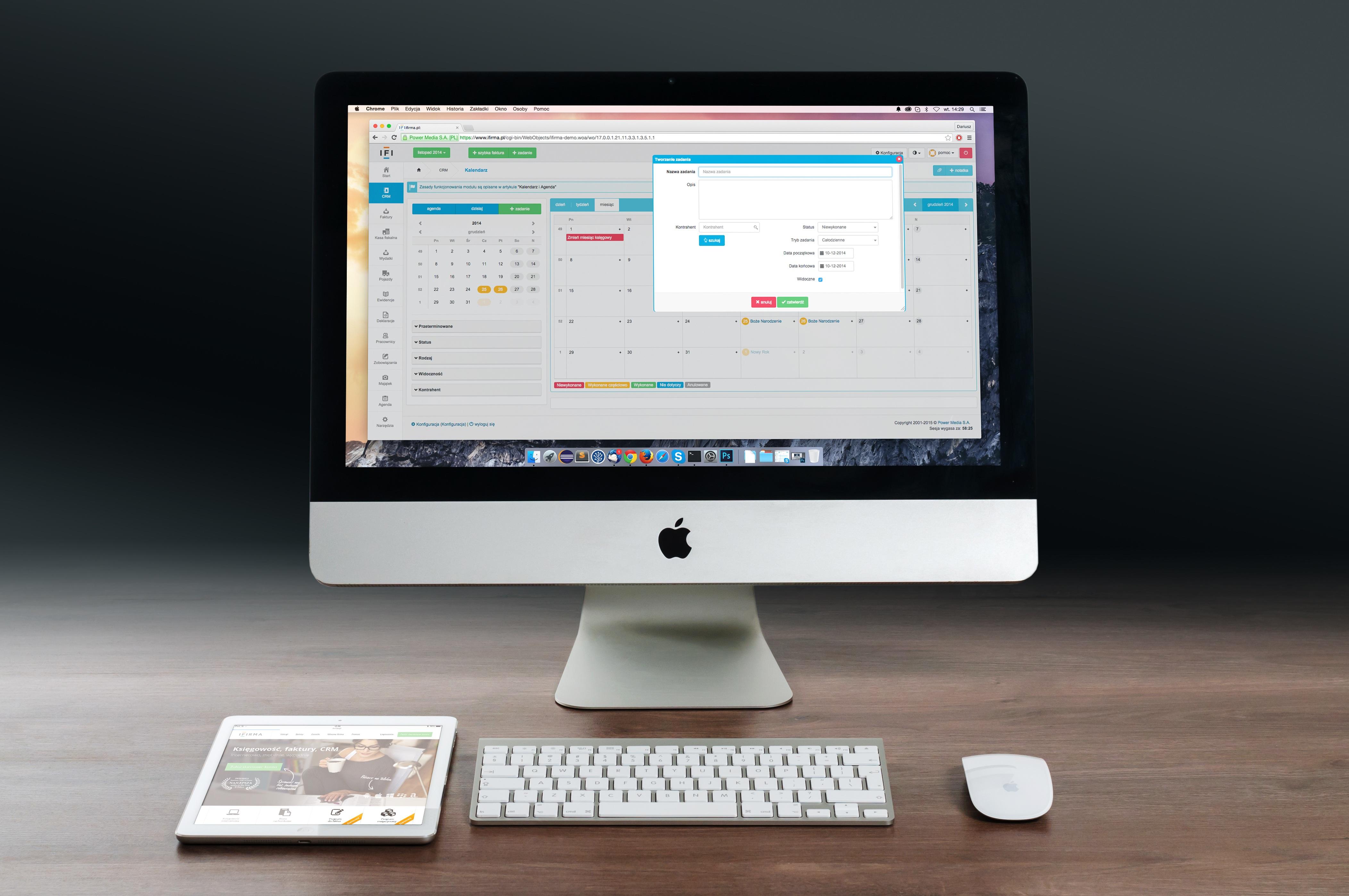
The 10 Best Mac Keyboard Shortcuts
Learning more about typing with an Apple or Windows keyboard can’t be done by clicking your fingers. It can be really important to save time whether you’re an editor, developer, or IT technician. Here are some of the most important Mac keyboard shortcuts:
Copying, Pasting, and Cutting
Let’s start with some of the most common shortcuts used by any computer user whether they’re using Windows or Mac. Instead of Mac's command key, most computers have a Windows button. However, Windows shortcuts tend to use the ctrl key rather than the Windows key. 
Select All
To avoid having to select each individual sentence and word, you can avoid having to right click and choosing Select All, there’s a simple keyboard shortcut you can use: Cmd + A. This command can help you save a lot of time as it selects all the text. Subsequently, you can use Cmd + A with Cmd + C and Cmd + V like a digital gymnast to quickly copy and paste all the text on a page or in a document. You can also use this for quickly formatting all your text. If you want to underline everything or change the font, Cmd + a is the way to go!
Searching
Another frequently used resource is a the search tool. When reading long lists, we can often lose where we were, struggle to find the important information, or see how many times something appears. By typing Cmd + F, you can find a given word. Remember that in most cases, Cmd + F searches for exact matches, it won't find a word that's been incorrectly typed.
Undo or Cancel an Action
Whether you make a simple mistake or delete all the text in a document, you needn’t worry about it as you can undo actions with just a keyboard shortcut. By pressing Cmd + Z (ctrl + z is the shortcut on Windows), you can undo the previous action (whether it was intentional or not). If you've been playing around with “select all” and you've hit backspace or delete, don't panic, you can just do a quick Cmd + z and your text will come back. A lot of programmes like Microsoft Word, Excel, and Powerpoint can undo multiple actions so pressing Cmd + z can undo several consecutive mistakes, too. Taking an IT class can help you learn and practise these shortcuts - or if you live far away from learning centres or aren't mobile, you can also take online computer courses. Check here for IT courses here.
Saving
Sometimes, programmes and platforms regularly autosave. However, this isn’t always the case. If you’re worried about your computer crashing or losing your data (even on Mac), there’s a quick shortcut to ensure your work is safe and sound. Pressing Cmd + S allows you to save your document.
Printing
To save a lot of time, there are two buttons you have to press to send the order to the printer. You just have to press Cmd + P: Think of it like “command” + “print”.
Invert Colours
Macs are famous for how often they make use of the colour white, which can be off-putting. To avoid this, you can invert the colours. Additionally, black screens are far more ecological as they use less energy. The command to do this is Ctrl + Alt + Cmd + 8.
Adjusting the Volume
When changing the volume with the keyboard, you can adjust the volume by the smallest increments possible. By pressing Alt + Shift + plus or minus, you can alter the volume by a quarter at a time. You can also use this to increase the brightness on screen. 
Forcing a Restart
Has something gone wrong? Has your mac crashed? You can force your computer to restart by pressing Ctrl + Cmd + Power Button.
Sleep
If you need to move away from your computer for a bit, you needn’t turn the computer off. If a programme is currently running, you can always put your computer to sleep by pressing Ctrl + Shift + Power Button. Enthusiastic users can also find lists of keyboard shortcuts. Don’t forget that Windows also has these shortcuts (though some of them are slightly different). Here’s a quick bonus. You can optimise your active programme settings on startup to free up RAM. Go to your system preferences where you can check and uncheck which programmes you’ll need on startup. Find out more on private tutorials for beginners!