“A good sketch is better than a long speech” - Napoleon Bonaparte
A picture is worth a thousand words... In the age of Instagram and Snapchat, visuals are important. A simple graph can explain the whole concept. That's why using Excel to create graphs can be very useful. However, while younger generations are masters of social media and using smartphones, some still have a few things to learn when it comes to the Microsoft Office suite. 19% of us according to CSA Research. In this article, we're going to have a look at which type of chart you should use to represent your data, how to organise data in a graph, how to change the formatting, and how to export your new chart into other programmes.

Which Graph Should You Create on Excel?
Excel is part of the Microsoft Office suite, a powerful set of tools for computer users. Excel allows you to organise data and perform calculations on them. 
- Column chart: this is a graph with vertical bars allowing you to compare sets of data. This is useful for comparing two values and seeing the difference between them on the vertical axis.
- Line Chart: The line graph uses straight or curved lines to show a trend or progression. Pie chart: This displays one series of data. If can show you proportions of data.
- Stacked chart: this puts series into columns on top of one another.
- Bubbles: this shows the relationships between several values.
- Bar chart: This is just like your column chart but with data expressed on the horizontal axis.
- Scatter graph: The scatter chart is a type of graph that plots each data point is plotted in a given position on the x-axis and y-axis.
- Histogram: This is a column chart that shows frequency data.
You need to choose each graph in accordance with the type of data you’re presenting. Charts and graphs are only effective if they clearly display the information from your data table. Microsoft Excel has some powerful chart tools but if you use a bar graph to display Excel data that expresses a change over time, people will think you're an amateur. Find out more about using logical operators in Excel.
Organising Data into a Graph
Like with spreadsheets, when you create a graph, you need to organise the data correctly so that the programme knows what you want to do. 
- Paid Employees: 23
- Volunteers: 110
Excel will work out the percentages for creating the graph.

Creating the Graph in Excel
Once all your data is in your spreadsheet in Excel, you just need to follow the steps to create a graph. This doesn’t take much time. The most time-consuming activity if getting your data into the spreadsheet. Once you've filled your rows and columns with data, it's very easy to create graphs in Excel. You need to choose the cells with the data from your Excel spreadsheet. Click on the cell at the top left of your data, hold down “shift”, and then click on the bottom right cell. This will select all your data. You can do this by dragging by holding down the left mouse button as you click on the top left cell and dragging down to the bottom right one. You then need to go to the “Insert” tab on the toolbar. New elements will appear in the toolbar. In the “Charts” section, you can choose the type of graph you want to make. There’s also a “Recommended Charts”.
- Columns
- Lines
- Pie
- Stacked
- Bar
- Bubbles
The small arrows next to each type of chart allow you to see what it’d look like before creating it. You can do this by hovering the mouse cursor over it. You just have to click and the graph will be created in your spreadsheet. Now you can give your graph a title by clicking on the text above the graph.
Changing the Formatting of an Excel Graph
Your graph is now ready. But how do you change it once you’ve made it? 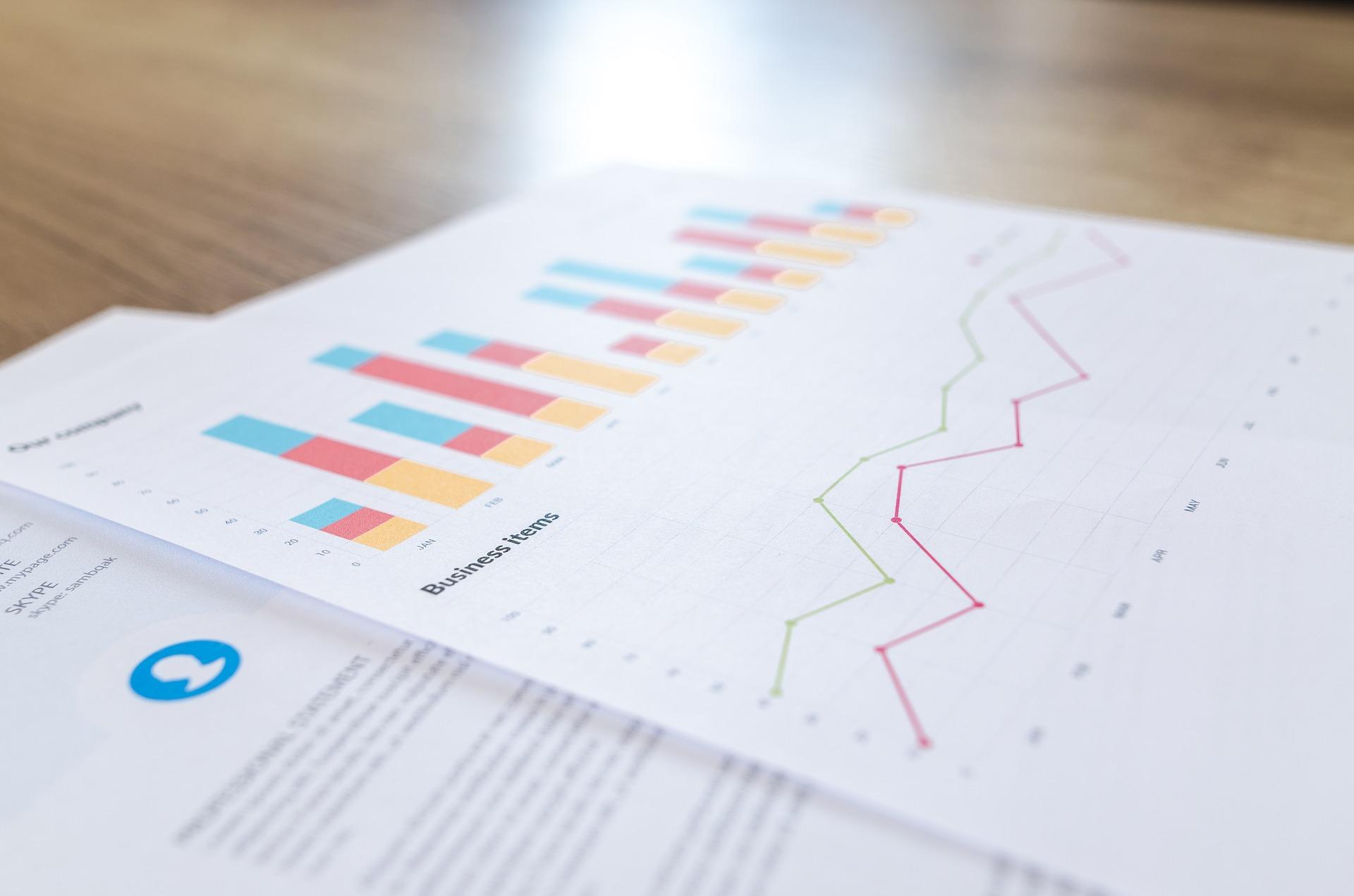
- The axes
- The title of the axes
- The title of the chart
- The labels
- The graph
- The legend
It’s a good idea to include a legend so that people can understand your graph. Something that may seem obvious to you may not be as obvious to somebody else.
Exporting the Graph from Excel
To use your graph outside of the spreadsheet, you’ll need to save or export it.
Exporting the Graph to Microsoft Word
It couldn’t be simpler putting your graph into word processing software like Word. You just need to select the graph, right click, then copy and paste the graph into Microsoft Word. This allows you to put the graph next to text.
Saving the Graph as a PDF
To save as a PDF, you need to go to “File”, then “Save as...” and choose the .PDF formate.
Saving the Graph as a JPG
In order to save the graph as an image file, you can copy and paste the graph into Pain and save it as a JPG there. If you want to use Excel more efficiently, consider learning some keyboard shortcuts.
What Are Excel Graphs For?
Excel graphs are useful for displaying information in an easy-to-understand way. Excel graphs are useful for displaying information in both our professional and personal lives. Search for further coding courses here. 















